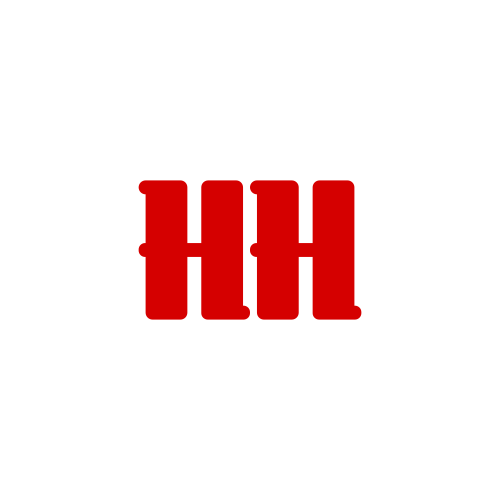Introduction
One of the great features in Windows 8 is built-in support to mount ISO image files in File Explorer. You still have the option of installing a 3rd party app to handle ISO mounting if you wish (such as Virtual CloneDrive) but Windows can handle it just fine. Mounting an ISO image is easy, just right-click and choose Mount. Windows will mount the image and list it as a drive letter in File Explorer.
If the .ISO file association is changed from Windows File Explorer to another application, the built-in Windows 8 ISO mounting option is disabled. Here is how to re-enable the feature.
Steps
- Right-click the .ISO file, choose Properties.
- In Opens with: item, Click the Change button.
- Choose Windows Explorer from the application list.
- The Opens with option will change back to Windows Explorer.
- Click Apply, then OK to close the Properties dialog.
Result
You now can mount iso files easily right in the Windows Explorer again, just by right-click the iso then select the Mount option.
Conclusion
Windows 8 ISO mounting is now back to its default operation. Remember that if you re-install another disc image burning application, or configure Windows to open the .ISO file format with a 3rd party application, you will need to perform this procedure again.