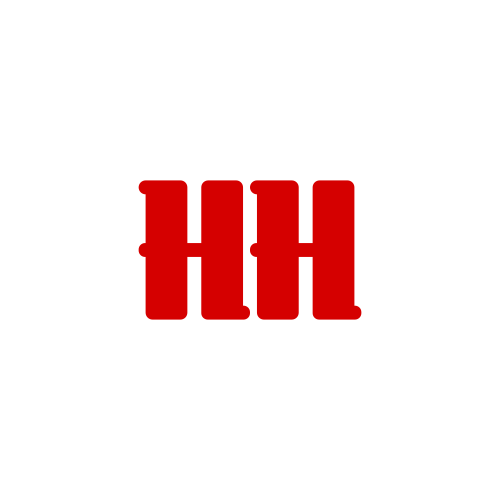June
13th,
2016
Resetting Application Defaults in CorelDRAW® and PHOTO-PAINT® Running on Windows®
This document provides information on how to restore the default settings for CorelDRAW® and Corel PHOTO-PAINT® running on Windows XP, Vista, or Windows 7 platforms.
NOTE: Proceeding with these instructions will reset the workspace to installation defaults and any customization of the workspace in CorelDRAW and Corel PHOTOPAINT will be lost however it will have no effect on any user files created by the application.
Corrupt workspaces may lead to problems with the stability and/or operability of the application and in some circumstances can prevent the application from launching. To restore default settings in CorelDRAW and PHOTO-PAINT, do the following:
METHOD 1
- Hold down the F8 key on the keyboard.
- With the F8 key depressed, launch either CorelDRAW or PHOTO-PAINT.
- The following message will appear: Are you sure you want to overwrite the workspace with the factory defaults? Click Yes and release the F8 key.
- Note: Some newer keyboards have an “F Lock” key that must be pressed first to activate the Function keys on the keyboard.
METHOD 2
- Go to Start
- Click Run
Note: Windows Vista / 7 users can use the Start menu search box
- Type
%appdata%and press Enter
- Type
- Open the Corel folder
- Right-click the CorelDRAW Graphics Suite X# and choose Rename
- Change the name to CorelDRAW Graphics Suite X#.old