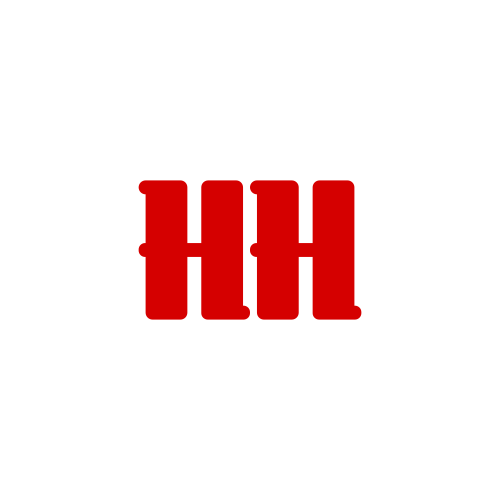Continuum is Microsoft’s fancy new way of switching between tablet and desktop mode in Windows 10 as and when the need arises, but what if you want to play around with tablet mode on your desktop PC? Well, no worries, as is often the case there’s a manual way to do it so long as you know where to look.
Here’s where to find it.
Tablet mode will basically go fullscreen full time, removing windowed apps and turning the Start menu into the Start screen. To turn it on or off, follow these easy steps.
If you want to do it the short, quick way, there should be a toggle by default in the Action Center in the bottom right hand corner of the desktop. Just click it on or off when you want to go into and out of tablet mode.
The other, more long winded way to find it is:
Work flow
- Click or tap the Start button.
- Open the Settings application.
- Click or tap on System.
- In the pane on the left of the screen scroll all the way to the bottom until you see “Tablet Mode”.
- Ensure the toggle is set to either on or off to your preference.
Simple. But the great thing is it gives everyone a chance to play around with tablet mode without the need to install it on a tablet.